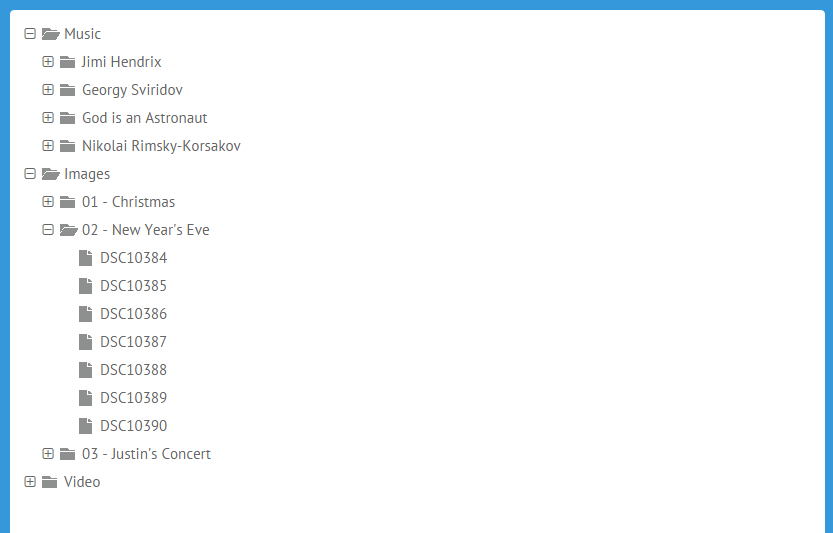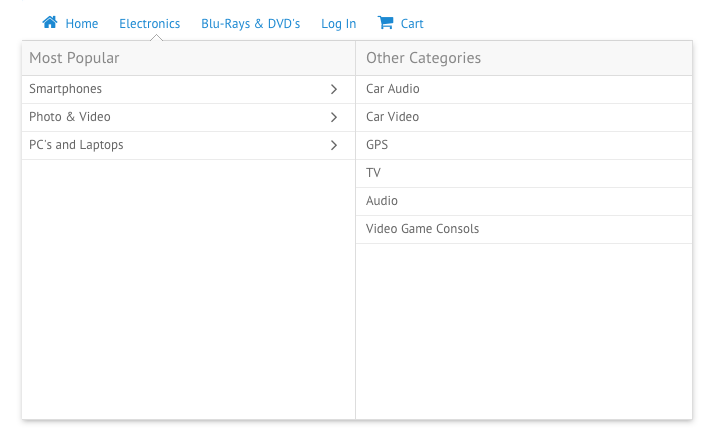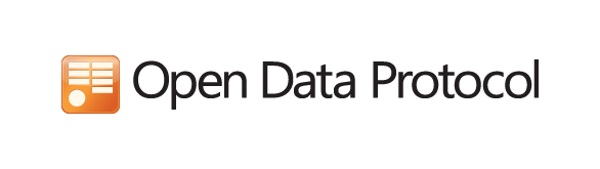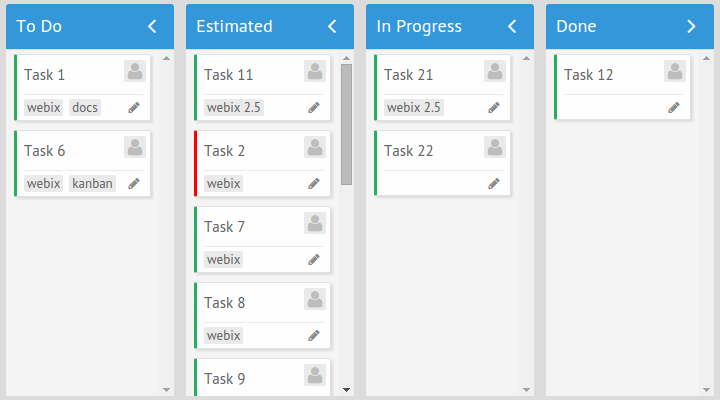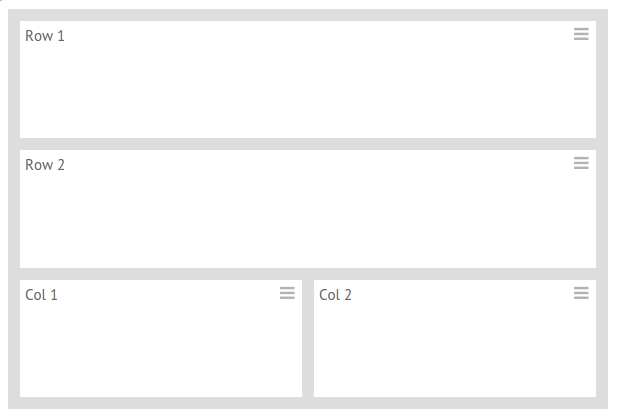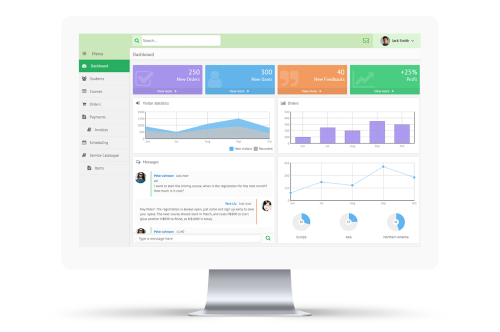We all like to use simple apps where an interface is easy and straight. Creating such apps is a breeze, just put some HTML tags, add a UI framework of your choice, something like Bootstrap, for example, and the app is ready.
In real every-day development, things are bit different. It is common for a business app to work with complex data, that requires some advanced UI to represent it. A nested data is one of such use-cases. There is no a ready to use solution to show such kind of data in raw HTML or in Bootstrap. For such kind of task, you need a more powerful tool. Something like Webix UI.
Webix has also developed an in-house solution for managing large volumes of aggregated data in business web apps: the JavaScript Pivot Table. This tool analyzes and displays data in a tabular format.
Tree
The simplest widget that can be used to show nested data is a Tree. It is common UI element for desktop apps, but still rare in web apps. Webix Tree has all common functionality of tree widget; it allows to represent the hierarchical data as a tree, where branches can be expanded or collapsed. Additionally, Webix Tree is really fast. It renders thousands of items in less than 1 second. And if that is not enough, you can utilize a dynamic loading feature to load data on demand.
view: "tree", data: nested_data
});